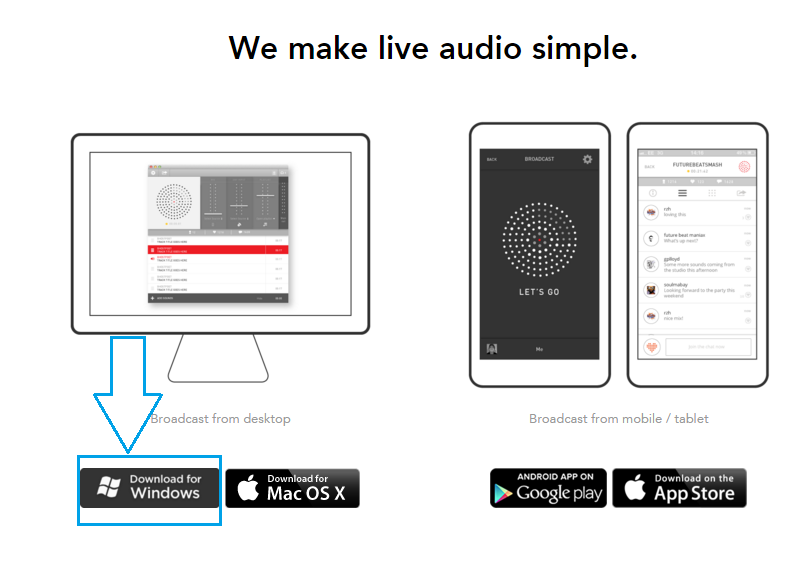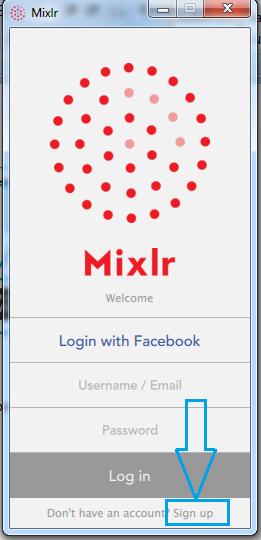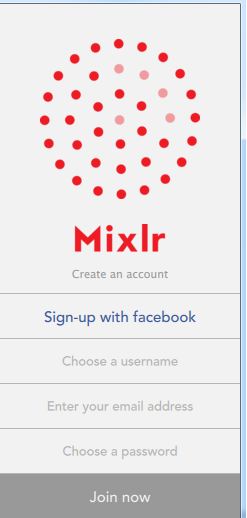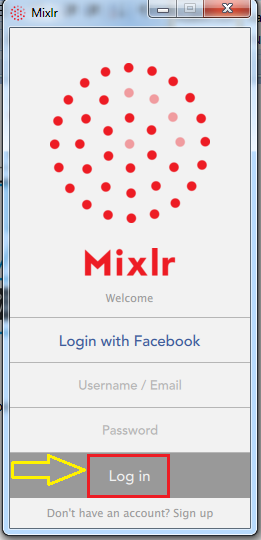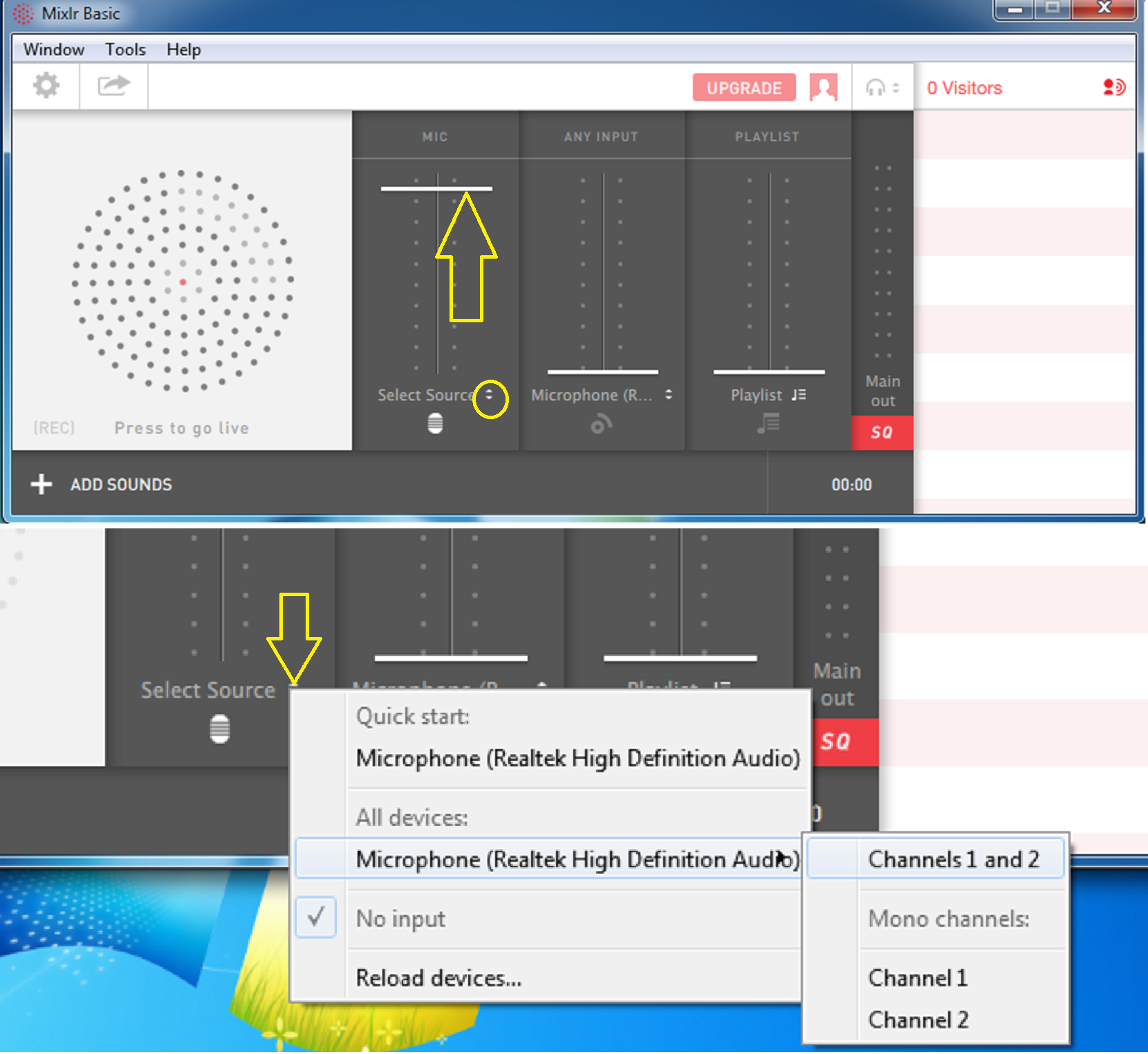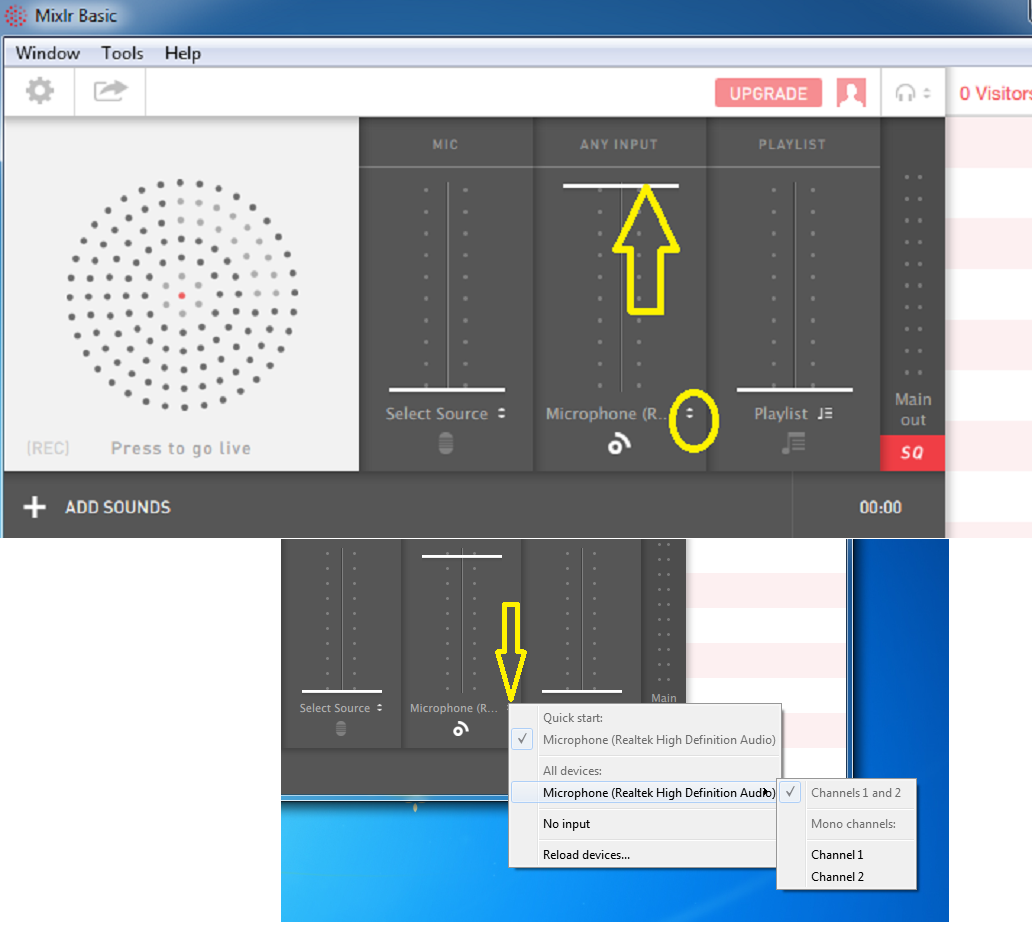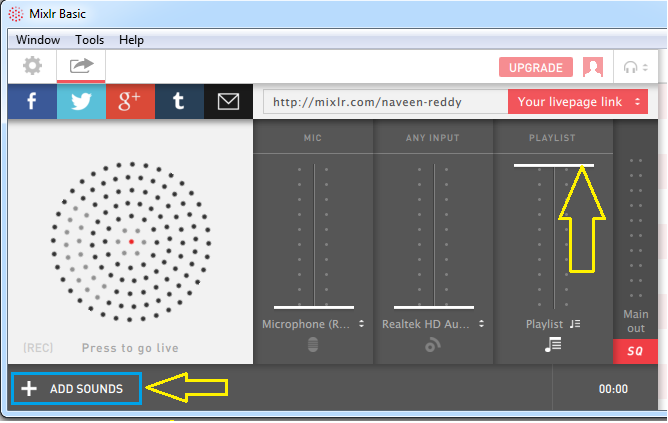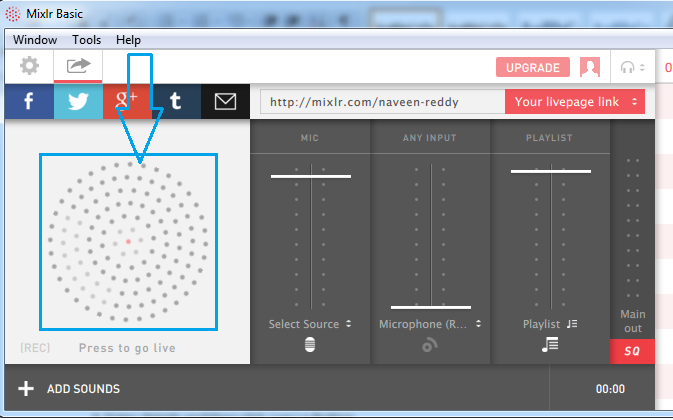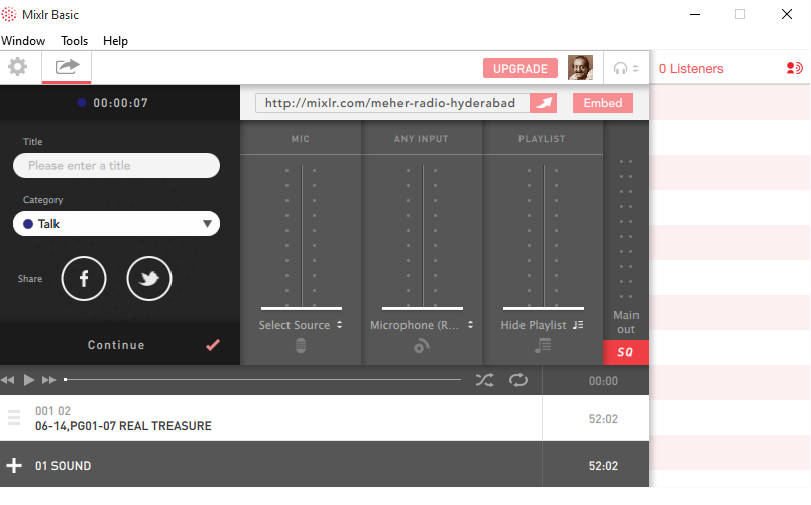How to stream live audio from your desktop?
| Step 1 : Go to www.mixlr.com website
|
| Step 2 : Click “Download for Windows” tab and install the desktop version of Mixlr
|
| Step 3 : Create your account in Mixlr by clicking “Sign up” button
|
| Step 4 : Fill in all details and then click “Join now” button
Note : Make sure to choose Username as ” Meher Radio <your center location>” Ex: “Meher Radio Hyderabad” |
| Step 5 : Enter Username/Email,Password and then click on “Log in “button |
| Step 6 : Speaking (Anchoring) thru radio – Set the volume (db) level high at “Mic” to speak and click on circle to set the Microphone Channel |
Note : Make sure that Microphone Channels are enabled as shown in the figure
| Step 7: Playing audio from your desktop – Keep the volume (db) high at “Any Input” while playing audio from your desktop and click on circle to set Microphone Channel |
Note : Make sure that Microphone Channels are enabled as shown in the figure
| Step 8 : Playing audio from a Playlist (from a selective recorded audio list) – Keep the volume (db) high at “Playlist” while playing audio from your Playlist .Click “+ ADD SOUNDS” button to add programs or songs to your Playlist |
| Step 9 : Click on the circle to go live |
Step 10 : Enter your Program Title and Category. Press on “Continue” to start Live
Note: Mail your radio details to meherchannel@gmail.com to get it published in Meher Channel App